Card integrations
Accept Visa, Mastercard, Apple Pay, Google Pay and more.
1. Popup window
The popup window appears as a small payment window, displayed either on top of your website or in a redirect window. Once the popup appears, the customer can enter their card details manually or pay using a wallet.
Supports:
- Cards (Visa, Mastercard, Cartes Bancaires)
- Digital wallets (Apple Pay, Google Pay, Click to Pay)
- Recurring payments
- Card-on-file payments
- Preauthorization
Payment flow:
1. The customer is presented with a popup window, displayed either on top of your website or in a new browser tab.
2. The customer can enter their card details manually or choose to pay using Apple Pay, Google Pay, or Click to Pay.
3. Once the customer authorises the payment, the transaction request is securely transmitted to finby.
4. finby routes the transaction through the respective card network to the customer’s bank for authorisation.
5. finby informs you whether the payment was approved or declined.
Customer platform availability:
The popup window is supported across all major browsers and devices, including desktop and mobile. It adapts to the customer’s environment and offers wallet payment options based on the customer’s device.
Customization:
The appearance of the popup window can be tailored to your brand identity in the finby Merchant Portal. You can customise the background colour, button colour, card style, and displayed logo.
Further details:
- Popup window is the fastest and easiest way to go live.
- Apple Pay and Google Pay are automatically included in this integration.
- For technical details on Popup integration, see the Card Payments PopUp API section.
2. Embedded Fields
Embedded fields let you include only the card input fields in checkout while you maintain full control over the design of the surrounding page. This means you may allow the cardholder to enter their details directly where they confirm the purchase - without any extra steps or redirects.
You could also create a custom pop-up window with this integration, if you consider it worth the effort – however, in that case, we recommend using the standard popup integration instead. Just to be clear – sensitive card data is still transmitted directly to finby and never passes through your servers.
Supports:
- Cards (Visa, Mastercard, Cartes Bancaires)
- Recurring payments
- Card-on-file payments
- Preauthorization
Payment flow:
- The customer enters their card details into the embedded fields.
- Upon clicking the payment button, finby securely routes the transaction through the card network to the customer’s bank for authorisation.
- finby informs you whether the payment was approved or declined.
Card fields - visual integrations options:
You can use either the traditional layout with three separate input fields (for card number, expiry date, and CVC) or combine all three into a single input component.
Further details
- Embedded fields integration is significantly more complex than the popup window. You should carefully assess whether full embedded integration is necessary, or whether the popup window and its available customisations provide sufficient flexibility for your use case.
- Apple Pay and Google Pay are not included in this integration. It is recommended to integrate these separately to maximise conversions.
- For technical details on embedded fields integration, see the Card Payments EmbeddedFields API section.
3. Digital wallets
Wallets allow your customers to pay faster by using card information stored in their browser or device, eliminating the need to manually enter payment details.
Apple Pay and Google Pay are automatically included in the Popup window integration.
For other integration types, digital wallets can be added in two ways:
- As an addition to the Embedded fields integration, or
- As a fast-track checkout option through Express checkout.
Each wallet requires a separate integration
i) Apple Pay
(Please refer to Apple’s official guidelines for button configuration and design.)
Supports:
Recurring payments, preauthorization
Payment flow:
- The customer selects Apple Pay at checkout
- An Apple Pay window opens.
- The customer confirms the payment using their saved credentials.
- Apple sends the token to finby.
- finby routes the token through the card network to the customer’s bank for authorisation.
- finby informs you whether the payment was approved or declined.
Fallback QR flow:
If Apple Pay is unavailable or not set up on the device, a QR code is displayed. The customer can scan it with a nearby iPhone or iPad to complete the payment.
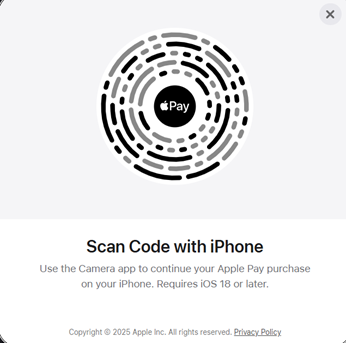
Customer platform availability:
Apple Pay is natively supported on iOS devices. See the full list of supported devices.
Apple Pay button is generally available for desktop users, with ordinary or QR payment flow. However, the button is not displayed on Android mobile devices.
Apple determines which browsers support the display of the Apple Pay button.
Domain registration:
All domains where you plan to display the Apple Pay button must be registered with Apple via the finby Merchant Portal at “Settings” > “Technical settings” > “Apple Pay Domain Registration”.
Further details:
For technical details on Apple Pay integration, see the Setup Apple Pay API section.
ii) Google Pay

(Please refer to Google's official guidelines for button configuration and design.)
Supports:
Recurring payments, preauthorization
Payment flow:
1. The customer selects Google Pay at checkout
2. A Google Pay window opens.
3. The customer confirms the payment using their saved credentials.
4. finby receives a token or the PAN from Google.
5. finby routes the token through the card network to the customer’s bank for authorisation.
6. finby informs you whether the payment was approved or declined.
Customer platform availability:
Google Pay is supported on both Android and iOS devices, as well as all major third-party browsers.
Further details:
For technical details on Google Pay integration, see the Setup Apple Pay API section.
iii) MobilePay

(Please refer to MobilePay's official guidelines for button configuration and design.)
Mobilepay is a card-based digital wallet used in Denmark and Finland.
Supports:
Recurring payments, preauthorization
Payment flow:
-
The customer selects MobilePay at checkout.
-
Depending on the device:
- On a desktop, the customer is redirected to the MobilePay login page (or automatically signed in if remembered). A push notification is then sent to the MobilePay app.
ii. On a phone, the MobilePay application automatically opens after the customer presses the button.
- The customer confirms the payment within the MobilePay app.
- MobilePay sends a confirmation to finby.
- finby routes the transaction through the card network to the customer’s bank for authorisation.
- finby informs you whether the payment was approved or declined.
Further details:
For technical details on MobilePay integration, see the Setup MobilePay API section.
Updated about 2 months ago